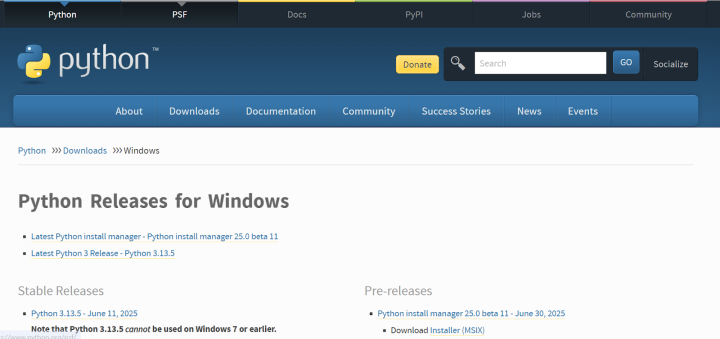How to Install Python on Windows 10? (Step-by-Step Guide)
Python is becoming a widely used programming language among both newcomers and seasoned developers. Known for its flexibility and wide range of applications, Python is commonly used in tasks like automation, scripting, data science, machine learning, and server-side development.
This guide will walk you through the process of how to install Python on Windows 10 using the official Python installer. In addition, we will also show you how to download Python on Windows system easily. Let’s get started!
Prerequisites:
- A computer with Windows 10 installed
- Administrator access to install software
- A stable internet connection to download the Python installer
How to Install Python on Windows 10?
To install Python on Windows 10, you need to perform the following steps:
Step 1: Download the Python Installer
Visit the official Python Downloads page for Windows. Now, look for a reliable release of Python 3—Python version 3.13.5 is the currently available version, while writing this article and also works well.
- Choose the correct installer for your system:
Windows installer (64-bit) if your system is 64-bit
Windows installer (32-bit) if you're using a 32-bit version
- Click the link to begin downloading the installer file.
Step 2: Run the Python Installer (Install Python Windows)
Once the installer file has finished downloading, double-click it, e.g python-3.10.10-amd64.exe, to start the installation process.
On the setup screen, check the box labelled “Installlauncher for all users”—this enables the Python launcher for all users on the computer. Also, check the option “Add python.exe to PATH” so you can run Python directly from the Command Prompt.
If you're new to Python and want a quick setup using the recommended settings, simply click "Install Now" to proceed with the default installation. After that, you can verify the Python installation on your system.
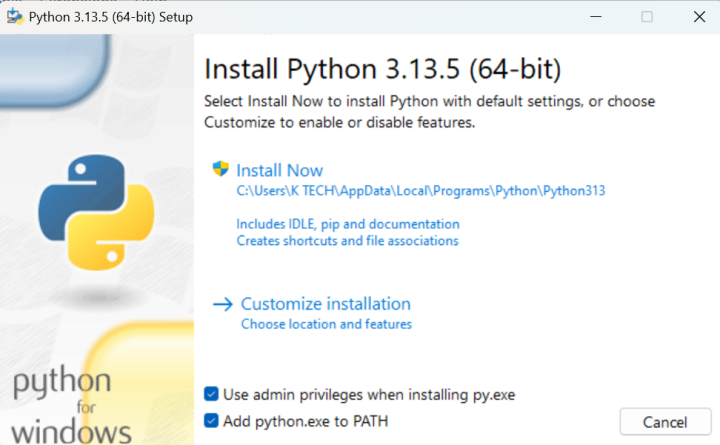
If you'd like to explore additional settings or enable advanced options, choose "Customize installation" instead.
The customization menu offers Optional Features, which include commonly used tools and libraries. It's safe to install all of them, even if you don't need them right away.
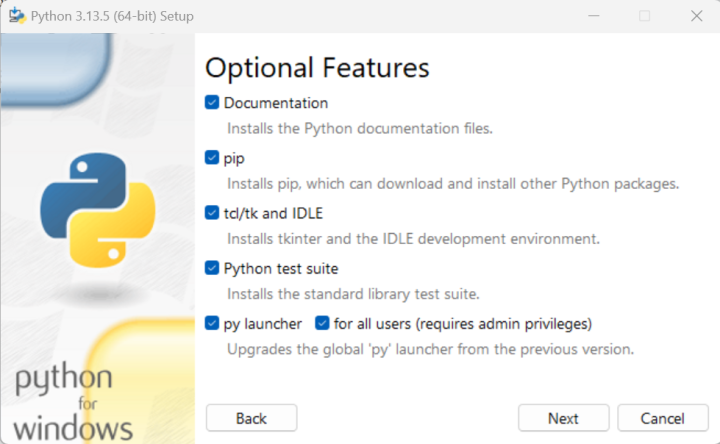
You can choose to enable any of the following features:
- Documentation: Useful for reference and learning—recommended.
- pip: Essential for installing additional Python libraries like NumPy or pandas—highly recommended.
- tcl/tk and IDLE: Needed if you plan to use IDLE or follow tutorials that make use of it.
- Python test suite: Great for experimenting and learning how Python works internally.
- py launcher (for all users): Makes it easier to run Python from the command line—recommended.
After selecting your preferred options, click Next to continue. You’ll now see the Advanced Options screen.
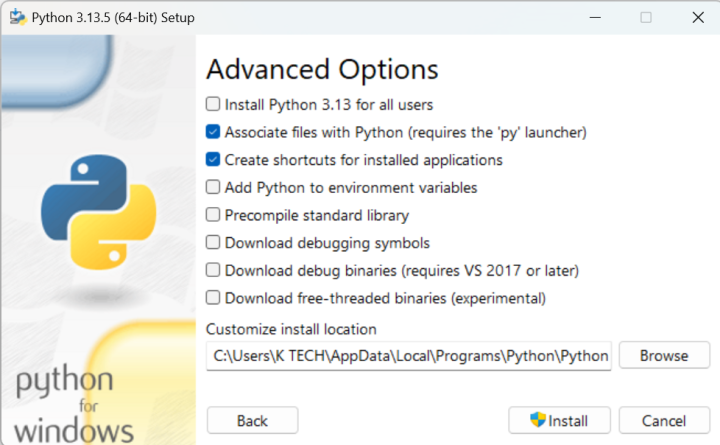
Choose the settings that best fit your needs:
- Install for all users: Useful if multiple people use the same computer—recommended.
- Associate files with Python: Helps automatically open Python files with the appropriate tools—recommended.
- Create shortcuts for installed applications: Adds desktop/start menu shortcuts for easier access—recommended.
- Add Python to environment variables: Allows you to run Python from any terminal or command line—recommended.
- Precompile standard library: Optional; speeds up first-time use but may slightly extend installation time.
- Download debugging symbols and debug binaries: Only select these if you're developing C/C++ extensions or doing low-level debugging.
Before you proceed, take note of the folder where Python will be installed—you may need it later.
Click Install to begin the process. Once done, you’ll see a “Setup was successful” message confirming the installation.
Step 3: Manually Add Python to Environment Variables (Optional)
If you didn’t check “Add Python to environment variables” during setup, you can still add it manually:
1. Find the Python install path:
If installed for all users:
C:\Program Files\Python313
If installed for a single user:
C:\Users\<YourName>\AppData\Local\Programs\Python\Python313
2. Open Environment Settings:
Search for “advanced system settings” in the Start menu.
Click “View advanced system settings”, then go to the Advanced tab.
Click “Environment Variables”.
3. Edit the Path variable:
Under System Variables (if installed for all users) or User Variables (for single-user install), select Path and click Edit.
Click New, add the Python install path, and confirm with OK.
This lets you run Python from any command prompt window.
Step 4: Confirm Python is Installed
To make sure Python was installed correctly, you can check using the Command Prompt or the IDLE app (if installed).
Using Command Prompt:
Open the Start menu, type cmd, and launch Command Prompt. Type the following command:
Python –versionYou should see something like:

Using IDLE:In the Start menu, type Python, then click on IDLE (Python 3.12 64-bit) or whichever version you installed. This opens a Python shell window, confirming the installation.
If either method shows the version number, Python is successfully installed on your system.
Conclusion
We demonstrated in the above article how to install Python on Windows 10. I hope you're now ready to dive into programming. You can begin by writing your first Python script and continue exploring the language through beginner-friendly tutorials and hands-on practice.
Is your business outgrowing shared hosting or VPS? Upgrade to the raw power of a dedicated server from BlueServers.com!
Our dedicated servers provide 100% exclusive resources, customizable hardware, and unlimited traffic—ideal for high-performance applications. With reliable uptime and full root access, you stay in control of demanding workloads and traffic-heavy applications.
Blog