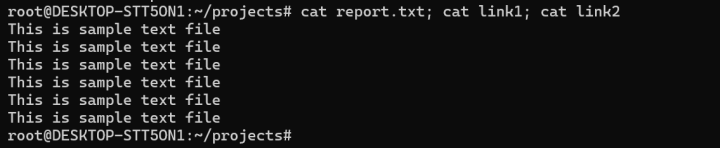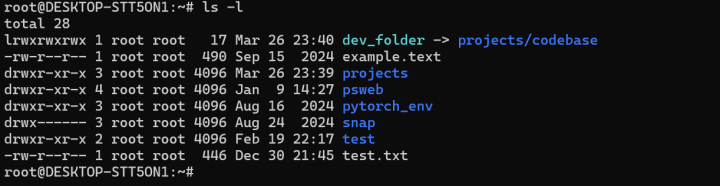How to Manage Symbolic Links on Linux? (Linux Symbolic Links)
A symbolic link (also known as a symlink or soft link) is a special type of file in Linux that serves as a reference to another file or directory. It functions similarly to shortcuts in Windows, allowing users to access files or folders without navigating long paths. Instead of containing the actual data, a symlink merely stores the path to the original file or folder.
In this article, we will learn about symbolic links, their benefits, and the key differences between symbolic and hard links. Additionally, we will explore how to create, manage, and delete a symbolic link on Linux environment.
How Symbolic Links Work?
A symbolic link acts as a pointer to a file or directory, but it does not hold the actual contents of the target file. If the original file is deleted or moved, the symbolic link becomes broken and unusable. However, deleting the symlink itself does not impact the original file in any way.
Advantages of Symbolic Links
Symlinks are particularly useful when dealing with frequently accessed files or directories. They offer several benefits, especially compared to hard links:
- Flexibility with Directories: Symlinks can be created for directories, whereas hard links are limited to files.
- Cross-File System Linking: Unlike hard links, which must reside within the same file system, symbolic links can point to files or directories on different partitions or devices.
- Separate File Attributes: Since symlinks exist as independent files, they have their metadata, such as permissions and ownership, separate from the original file.
- Efficient Storage: Symlinks occupy minimal space because they only store a reference to the original file rather than duplicating its contents.
What is the Difference Between Hard Links vs. Symbolic Links?
Hard links and symbolic links serve different purposes in file management. A hard link is essentially another name for the original file, as it directly references the file’s storage location. Even if the original file is deleted, the hard link remains functional because it shares the same underlying storage reference.
In contrast, a symbolic link does not directly reference the storage location. Instead, it points to the file name, which in turn links to its actual storage. This means that if the original file is removed or moved, the symbolic link becomes invalid.
Linux symbolic links are preferred when working with directories or files across different file systems, whereas hard links are useful when maintaining duplicate access to the same file within the same file system.
In the next sections, we will demonstrate how to create, manage, and delete symbolic links in Linux.
Creating, Managing, and Removing Symbolic Links on Linux
Symbolic links provide a flexible way to reference files and directories without duplicating their contents. In this section, we will explore how to create, manage, and remove symbolic links in a Linux environment.
How to Create a Symbolic Link on Linux to a File?
To create a symbolic link to a file, use the following syntax:
$ ln -s /path/to/original/file symlink_nameReplace /path/to/original/file with the actual file path and symlink_name with the desired name for the symlink. Once created, this symlink acts as an alias for the original file, allowing quick access to its contents.
For more details about the ln command, you can refer to its manual by running:
$ man lnIn Linux, symbolic links are represented with the -> symbol, indicating the reference to the original file. Symlinks also have default lrwxrwxrwx permissions, which cannot be modified. Despite this, symlinks inherit the actual permissions of the target file rather than using their own.
Symbolic links can be created using both relative and absolute paths. Below is an example where link1 is a symlink created using a relative path, and link2 is created using an absolute path:
$ pwd
/root/projects
$ ln -s report.txt link1
$ ln -s /root/projects/report.txt link2
$ ls -lUsing the cat command, you can confirm that both the original file and its symlinks display the same content:
$ cat report.txt; cat link1; cat link2How to Create a Symbolic Link to a Directory?
To create a symbolic link for a directory, use the following syntax:
$ ln -s /path/to/original/directory symlink_nameReplace /path/to/original/directory with the actual directory path and symlink_name with the desired alias. Here’s an example of creating a symbolic link for a directory:
$ mkdir -p projects/codebase
$ ln -s projects/codebase dev_folder
$ ls -lHow to Disable Symbolic Links on Linux?
Disabling symbolic links is sometimes necessary for security reasons, particularly on web servers. The method varies depending on the server software in use.
For Apache servers, add the following directive to the .htaccess file or Apache configuration file:
Options -FollowSymlinksFor NGINX servers, use this directive in the configuration file:
disable_symlinks on;How to Remove Symbolic Link? (Remove Symlink)
There are two commands to delete a symlink:
To remove a symlink, use the rm command:
$ rm /path/to/symlinkYou can also use the unlink command to remove a symlink:
$ unlink /path/to/symlinkImportant:
Do not add a trailing slash (/) when you want to remove a symlink.
Example:
Correct:
/home/user/link_to_fileIncorrect:
/home/user/link_to_file/While both commands work, unlink is generally safer as it prevents accidental directory deletion. If you want a confirmation before removing a symlink, use the -i option with the rm command to remove the symlink:
$rm -i /path/to/symlinkHow to Identify and Remove Broken Symbolic Links?
To find all broken symbolic links in a directory, use the following command:
$ find /path/to/directory -xtype lOnce you identify the broken symlinks, remove them using either unlink or rm:
$ unlink /home/user/documents/old_link
$ rm /home/user/projects/broken_linkBy regularly identifying and removing broken symlinks, you can keep your system organized and free from obsolete references.
Why is Removing Symbolic Links Important?
Cleaning up unused or broken symbolic links helps maintain an organized file system and prevents confusion. Since symlinks do not consume significant disk space, they may not seem problematic, but outdated or broken links can create issues when managing files.
Conclusion
System administrators use symbolic links to save time and simplify file access on servers and personal systems. By mastering symlinks, you can streamline navigation, improve efficiency, and keep your system organized. Use this guide to quickly create, manage, and remove symlinks for a smoother workflow!
Power, Performance, and Reliability—All in One Dedicated Server!
Is your business outgrowing the limitations of VPS hosting? Upgrade to a dedicated server from BlueServers and experience unmatched performance, scalability, and customization. With a fully dedicated environment, unlimited traffic, and enterprise-grade security, your applications run efficiently without resource-sharing constraints.
Whether you're hosting high-traffic websites, complex databases, or demanding workloads, our dedicated servers provide the power and flexibility your business needs to thrive. Take full control—choose BlueServers today!